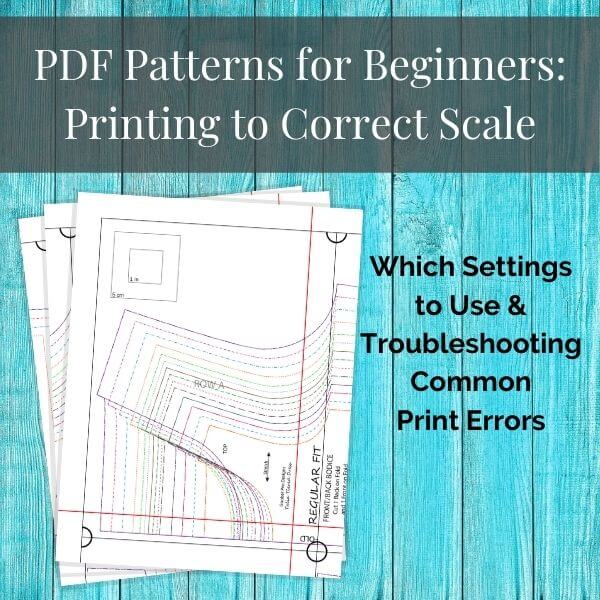
If you are new to printing PDF patterns, the most important thing you will need to do is make sure to print the pattern accurately, so the size of your sewing project is correct.
There are a few key settings you will need to use/adjust to ensure it prints at the right scale and without errors. But the good news is, once you've got these mastered, printing patterns will be a breeze!
All patterns will have a square or rectangle somewhere on them, which you can measure to check if the scale is correct. The scale square is usually on the first page of the pattern, but check the tutorial just in case it may tell you a specific page number - make sure you only print that page first, as you don't want to waste paper while you sort out your settings!
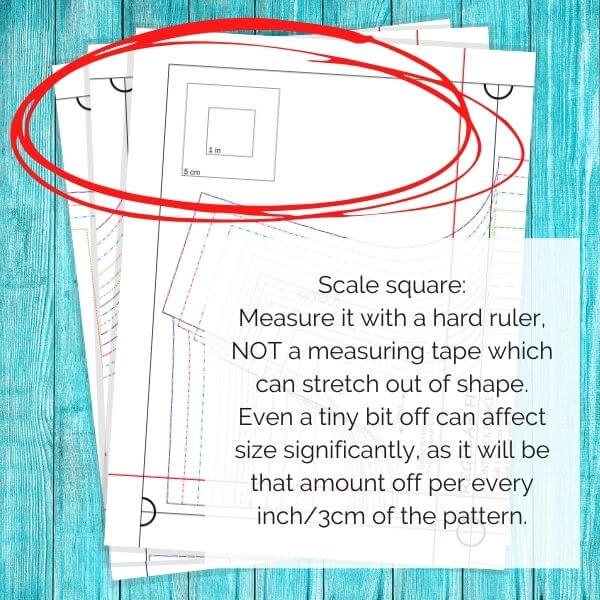
The most reliable way to ensure you can print patterns accurately, is by by opening them and printing from the Adobe Reader software.
This is free software and comes standard on many computers, but if you do not have it installed yet, you can get it here (regular version, you do not need the free trial of the Pro version): https://get.adobe.com/reader/ IMPORTANT - Check at the bottom to make sure the site has detected the correct OS for your computer (i.e. Windows 10, Mac, etc) before downloading.
You can also print accurately from the app version of Adobe Reader (on a Chromebook or other computer that uses apps, or a mobile device) BUT it's important to note that LAYERS (the ability to turn off sizes you don't need to print) are NOT accessible in the app version.
All the following information about settings is based on printing from Adobe Reader. Printing from most other PDF readers or from the PDF opened in a browser screen will usually not result in accurate scale.
The main setting that needs to be selected when printing is ACTUAL SIZE or CUSTOM SCALE 100% - either one will work.
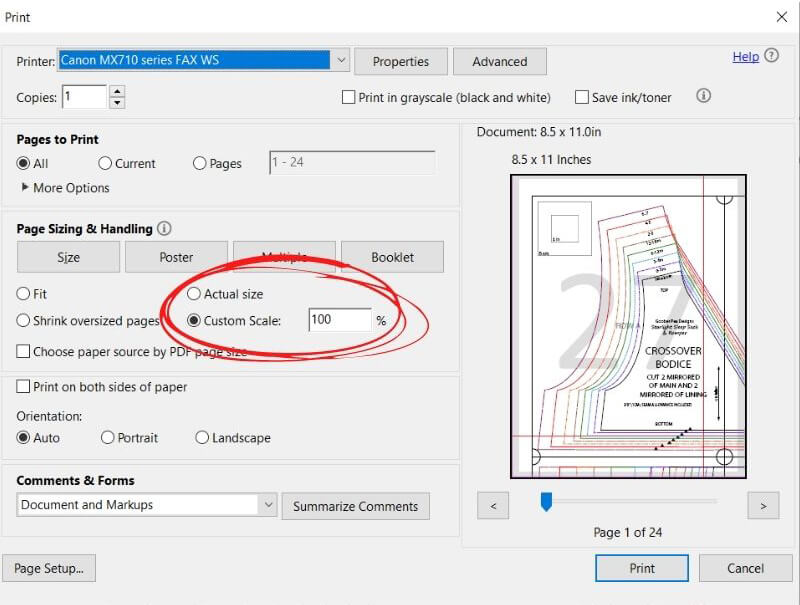
The orientation should usually be set to AUTO PORTRAIT/LANDSCAPE. This will center the pdf image on the sheet of paper and automatically detect whether the image is landscape or portrait.
NOTE: Some pattern companies may recommend choosing portrait or landscape instead, to align the image to the top left corner. Make sure you read the tutorial to double check the recommended setting.
This box needs to be UNCHECKED, as it will cause issues with certain types of PDF patterns (the kind that have blank margins around the edge that need to be trimmed off, when those margins are not included in the file itself).
Here is a graphic recapping the basic settings required for all PDF patterns:
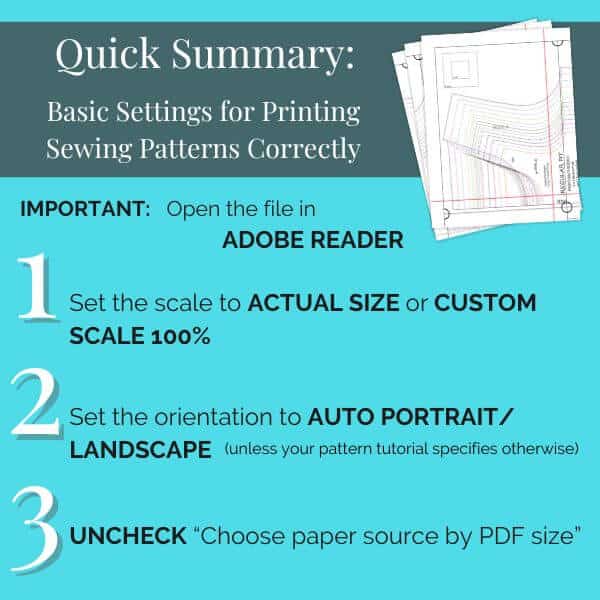
In most cases, the above settings should be all you need to print accurately, but make sure you measure your square to make sure it did in fact print accurately!
There are some other less common printing errors that I will cover in the next section:
After years of testing patterns and helping people troubleshoot printing errors, they now pretty much all fall into into one of the following categories and can be fixed with these solutions:
This is a very common error that seems to be isolated mainly to HP printers. It can also cause extra lines on some pages, or filled angled shapes - as shown in the images below.
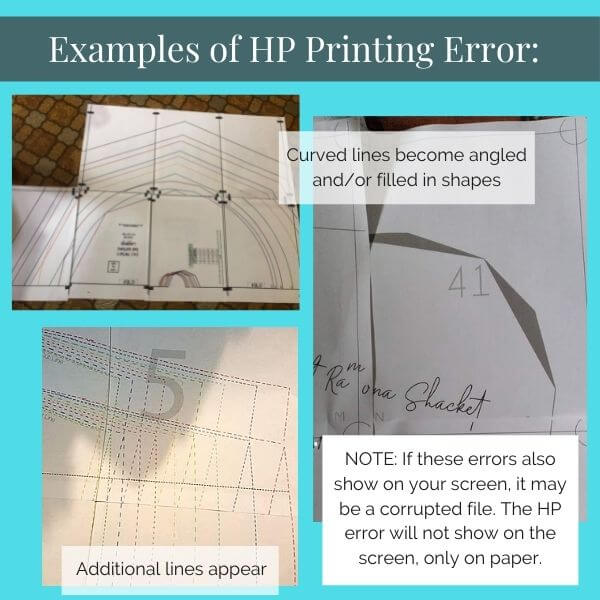
If this error occurs, the file will look correct on the screen, but the lines will print with strange angles. This is a communication error between the file and the printer. It can be solved by going into your printer-specific settings and selecting "print as image".
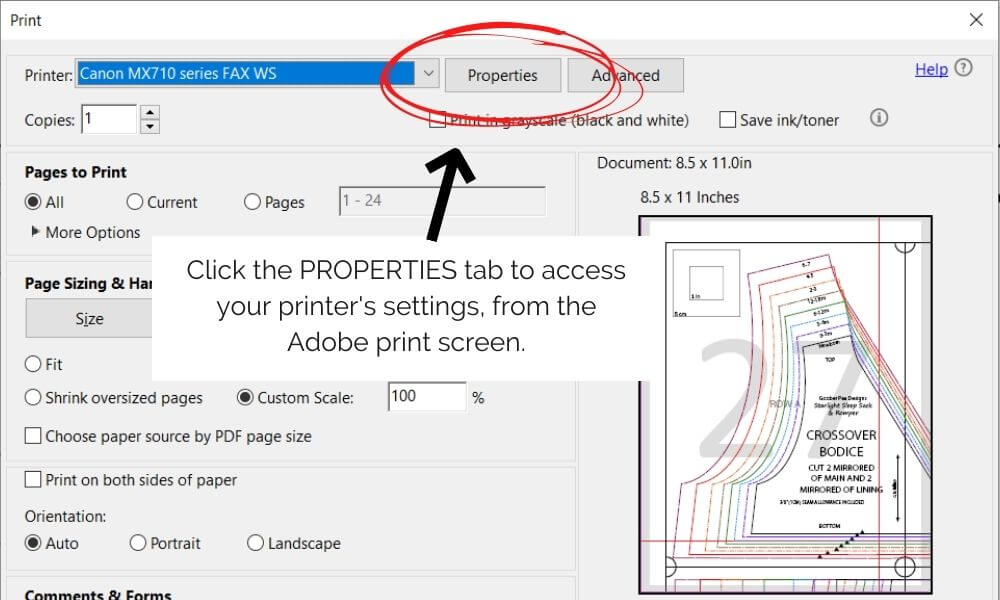
NOTE: If you can't find the PRINT AS IMAGE setting in your printer settings, there is also an option to select PRINT AS IMAGE from the ADVANCED tab in Adobe Reader, right next to Properties. However, this Adobe setting can only be used if you have Print in Grayscale turned OFF.
Every time this one has come up, it has been caused by the GRAYSCALE setting in Adobe Reader. This setting uses color ink to create shades of grey. So if your printer is out of color ink and you're trying to print in grayscale with black ink, it does not work. The solution is to go into your printer specific settings (click on PROPERTIES to access them) and select "grayscale" or "black and white" printing from there. This should enable you to print using only black ink.
This will happen when someone accidentally prints the A0/Copy Shop file (meant to be printed on Blueprint sized paper) at home, on a setting that fits it to the page. If you are printing from home, you want the Letter or A4 pages (often combined with the tutorial). Letter is used in North America and A4 size is used in the rest of the world.
You can learn more about the different PDF file types in this post.
Most pattern will have a layer with all the labels and guidelines on it. Sometimes people will accidentally turn this layer off, when turning off all the sizes they don't need. To fix this, reprint with that layer checked.
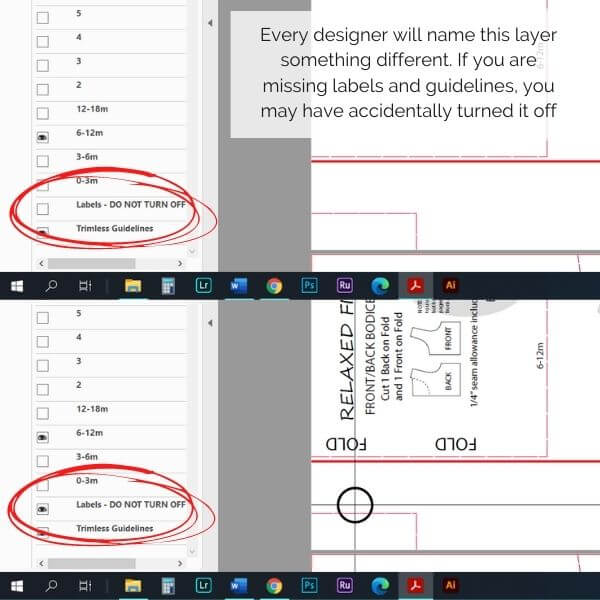
Another possibility for missing guidelines, would be accidentally printing the A0/Copy Shop file at the correct scale. In most cases you would end up with just one page (one small part of the pattern) if doing this, but there is a setting somewhere that would allow you to print the A0 as a series of pages - but it would have no assembly guidelines.
Sometimes random errors can be caused by a glitch in the internet during download, causing a corrupted file. I have seen this myself, with random things missing or in places they shouldn't be. If it's a file corruption, the error will show in the file on the screen (unlike the HP communication error, for example, where it will show correctly on the screen but not on the paper). This can be solved by re-downloading the file.
If you've tried everything on this list and are still not able to print your PDF pattern correctly, try updating Adobe Reader in case you're using an older version with a glitch. If that doesn't help, send us a screenshot of your printer settings and a photo of your error, and we'll see if we can help!
I have tried so many times to print pdf sewing patterns and they always come up too small. Then I bought a pattern for jeans and that came out too big by 1/8”. Tried several things and eventually did 98% and it was perfect. The 1/8” on 32” jeans would make them 4” too big. I’m not sure why it worked but very relieved it did!
Adjusting the percentage until the square is right does work in a pinch! If you would like some help troubleshooting so you don't need to do that anymore though, let me know, it's extremely rare to find a printer that can't work at 100% when printed from Adobe Reader on a computer, with the right settings. I've only run across it once ever, and the printer only had issues with a specific type of pattern file.
I don't own a printer and have never printed/used a PDF pattern before and was wondering if a place like Kinko's, Office Depot or Staples would be able to print a PDF clothing pattern for me? Would they need to know the sizing/printing details in the article when I bring the pattern in for them to print? Do PDF patterns come with printing instructions?
Thank you!
If you're going to pay for printing I would recommend printing in large format - like a blueprint, so you don't have to tape the pages together. Most PDF patterns come with an A0/large format file for this. Typically places like Kinko's, Staples, etc charge high prices for this and don't always know how to print it to the right scale, so I would recommend printing through a specialized pattern printing shop and having the pages shipped to you - even factoring in the cost of shipping, this is typically cheaper, especially if you order multiple patterns at once. If you are located in the US, the cheapest option is pdfplotting.com. Many of the larger online fabric shops also offer pattern printing, so you can order fabric and patterns at the same time. If your not in the US, please let me know and I may be able to recommend some options where you are (I am located in Canada, and I know of printing services in the UK and Australia as well).
But also yes - if you want to print the smaller pages at a shop, I would recommend showing them the required settings and having them print a test page to make sure they have it right.
Print as image fixed my HP issue. Thank you!!!
Parts of my Butterick pattern aren't coming out at all. It's because of the margins in Adobe which are fixed in the newest version. I still have issues when I open the pdf in my browser but it's not as bad. There are still parts of the pattern which aren't getting printed at all. Like the top of a piece which is at the bottom of a page.
It's normal for there to be a bit of a blank margin, usually what's missing there can be traced from the other page that it overlaps. I'm not familiar with how Butterick PDF patterns are supposed to be assembled though, so it could still be an error - I'd have to see a picture of the pages to give any further advice. I do know that the most recent version of Adobe Reader has had some issues and some people have managed to fix them by uninstalling and reinstalling the program. I hope that helps!
All my settings are set to the recommended settings and my square is not the right size. I have a Samsung Xpress M2830DW printer. I also uninstalled and reinstalled Adobe Reader
I figured it out. I was trying to print from the wrong file. The pattern I bought had 3 versions
I have an Epson ET-2850 and it will not print at the correct sizing (custom - 100% or actual size - A4). Everything has been tried, and my 4cm test square prints at 3.9cm.
I redownloaded the newest (only) version of the pattern, which still didn't work. Halp!
Hi Casey - can you email me a screenshot of your print settings please, and I will help you troubleshoot. info@sewpdf.com
And a photo of your test square being measured too please! Sometimes with a small difference like that, it is a simple issue of a tape measure stretching out of shape (use a hard ruler if possible) or measuring from the outside of the lines instead of the center of the lines of the square.
I am having the same issue with the same printer. Were you able to find a solution?
I never received a screenshot or photo so I was unable to help diagnose the issue. If you'd like some help please email me at info@sewpdf.com. Thanks!
Help! When printing from Adobe Reader, it doesn't automatically update from 1 page to multiple pages so the pattern will print complete. Is that the fault of reader or the pattern pdf? How do I change the printing window so I can print everything off of the one sheet?
Hi Taylor - most likely you are trying to print the large format file, which is intended for copy shop printing on blueprint sized paper. Check the back of the tutorial for print-at-home pages. If that does not solve your problem, let me know.
I’m trying to size up a kid sizing so it could fit an adult (pattern sizing goes from 12months to 14 years) but I’m not sure what scale to set it to (I wear and adult women’s large)
This is a little risky...not all parts of a pattern get bigger at the same rate as sizes increase. I would draw it out myself and hope for the best, personally.
Catherine is correct, what you are trying to do will not likely work, because proportions increase at different percentages
Any tips to give someone in the UK trying to print a 4 pg pattern that is formatted in US/Canada letter? I understand the UK paper, A4, will be taller and less wide. The pattern in question has white space on all page margins except page 1. I think page 1 would be a problem, but I'm wondering if the other 3 pages could be centred somehow and then none of the image would be lost...?
Hi Catherine - I would need to see how the pattern is formatted in order to help. Generally it is possible to make letter patterns work with A4, but it really depends on the method they've used to indicate where to align the pages.
I’m having an issue where the preview looks perfect, but when the doc prints, it is at actual scale but is missing about a quarter inch all the way around each page. How can I remove this “margin”?
You cannot remove it - this is completely normal, most home printers cannot print all the way to the edges of the paper. It does not affect the accuracy of the pattern as long as you assemble it correctly. Most patterns will have you either trim the edges or overlap them, and when overlapping you can look through the paper to trace any missing bits of line from underneath.
Had to download an older version of acrobat to suit my laptop. My PDF wont pattern wont print central, only sat far to the left side even though printed alignment is correct, at 100% scale and auto orientation. Plz help!!!
Sorry I missed your comment! Perhaps you have "choose paper source by pdf size" checked? This should be unchecked - having it checked will cause what you describe, with certain types of patterns.